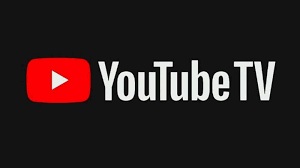Are you looking to cancel your YouTube TV subscription? Don’t worry, it’s a straightforward process that can be done in just a few easy steps.
In this article, we will walk you through the process of cancelling your YouTube TV subscription, ensuring a hassle-free experience. By following these simple instructions, you will be able to:
- Navigate to the subscription settings
- Select the cancel subscription option
- Provide a reason for cancellation
- Confirm your decision
We will also provide you with alternative streaming options to consider and explain how to contact customer support for any assistance you may need.
So, if you’re ready to say goodbye to YouTube TV, let’s get started!
Accessing Your YouTube TV Account
Okay, first things first, let’s figure out how to access your YouTube TV account. To get started, grab your device and open the YouTube app. Once it’s open, tap on the profile icon located in the top right corner of the screen. This will take you to your account settings.
Scroll down until you see the ‘Settings’ option and tap on it. Next, select the ‘Memberships’ tab, and you should see your YouTube TV subscription listed there. Tap on it to access the subscription details.
From there, you’ll find the option to cancel your subscription. Just tap on it, confirm your decision, and voila! You’ve successfully accessed your YouTube TV account and canceled your subscription. It’s as easy as that!
Navigating to the Subscription Settings
To quickly access the necessary settings, start by heading over to the main menu of your YouTube account. Once you’re on the main menu, look for the ‘Settings’ option and click on it. This will take you to a new page with various settings options.
From here, you need to locate and click on the ‘Subscriptions’ tab. This tab will provide you with the subscription settings for your YouTube TV account. Scroll through the options until you find the ‘Cancel Subscription’ button. Click on it and follow the prompts to confirm your cancellation.
Remember, canceling your YouTube TV subscription will result in the loss of access to all the channels and features provided by the service.
Selecting the Cancel Subscription Option
Once you’ve made up your mind, go ahead and choose the option to end your subscription. On your YouTube TV account page, locate the ‘Cancel membership’ button. It’s usually located under the ‘YouTube TV Membership’ section. Click on this button to proceed with the cancellation process.
A confirmation screen will appear, asking you to confirm your decision. Take a moment to review the information provided, as it’ll inform you about the consequences of canceling your subscription. If you’re sure about canceling, click on the ‘Cancel membership’ button again.
After confirming your cancellation, you’ll receive an email from YouTube TV confirming the cancellation of your subscription. Keep in mind that you’ll still have access to YouTube TV until the end of your billing cycle.
Providing a Reason for Cancellation
Before you finalize your decision, take a moment to let us know why you’re considering ending your YouTube TV membership. Providing a reason for cancellation helps us understand your concerns and improve our service.
When you select the cancel subscription option, you’ll be prompted to choose a reason from a list. This list includes options such as ‘too expensive,’ ‘not enough channels,’ ‘technical issues,’ or ‘switching to a different provider.’
You can select the reason that best represents your situation. If you don’t find a suitable reason, there’s also an option to provide additional feedback in a text box.
Your input is valuable to us, and we appreciate your time in providing your reason for cancellation.
Confirming the Cancellation
Rest assured, you’ll receive a confirmation message once your cancellation is complete, giving you peace of mind.
This confirmation is important because it ensures that your YouTube TV subscription has been successfully canceled and that you won’t be charged for the service anymore.
The confirmation message will typically be sent to the email address associated with your YouTube TV account, so make sure to check your inbox, spam, or junk folders.
It’s a good idea to keep this confirmation message for your records, just in case you have any issues or questions in the future.
If you don’t receive a confirmation message within a reasonable amount of time after canceling your subscription, it’s recommended to reach out to YouTube TV’s customer support for assistance.
Exploring Alternative Streaming Options
Don’t worry, there are plenty of other streaming options out there for you to explore! Canceling your YouTube TV subscription doesn’t mean you have to go without your favorite shows and movies.
One alternative option is Netflix, which offers a wide selection of popular TV series, movies, and documentaries. With its user-friendly interface and personalized recommendations, Netflix is a great choice for those looking for a diverse range of content.
Another option is Hulu, which not only provides a vast library of TV shows and movies but also offers live TV streaming for an additional fee.
If you’re a sports fan, you might want to consider ESPN+, which offers live sports events, exclusive original series, and sports documentaries.
With these alternative streaming options, you’ll never run out of entertainment choices.
Contacting Customer Support for Assistance
If you ever find yourself in need of assistance, reaching out to customer support is a great way to get the help you need with any issues or questions you may have.
When it comes to canceling your YouTube TV subscription, contacting customer support can be especially helpful. They can guide you through the process and address any concerns you may have.
To reach customer support, simply visit the YouTube TV website and navigate to the ‘Help’ section. From there, you can find the option to contact support via live chat, phone, or email.
Be sure to provide them with all the necessary information, such as your account details and reason for canceling, to ensure a smooth and efficient experience.
Conclusion
So there you have it – canceling your YouTube TV subscription is a simple process that can be done in just a few easy steps.
By accessing your account, navigating to the subscription settings, selecting the cancel subscription option, providing a reason for cancellation, and confirming the cancellation, you’ll be free from your YouTube TV subscription in no time.
Remember to explore alternative streaming options if needed, and don’t hesitate to contact customer support for any assistance you may require.